Samsung Galaxy Note 5 SM-N920S Flash File Download
Samsung Galaxy Note 5 SM-N920S
Flash File firmware Without Password 100% Tested
Flash File firmware Without Password 100% Tested
Here’s what you need to download the official Samsung Galaxy Note 5 SM-N920S (firmware) flash file onto your computer. You can then use one of the flashing tools that were made to work for your device to update the firmware
Samsung Galaxy J5 Pro SM-J530Y
N920SKSU2DQL1_N920SSKC2DQL1_SKC.zip
N920SKSU2DQL1_N920SSKC2DQL1_SKC.zip
You can sometimes have a choice of what flashing tool you want to use to flash the Samsung Galaxy Note 5 SM-N920S
The file has been collected from a new phone. It is completely virus-free. If you flash with this file then your The phone's Google account, the hang logo, the standard virus, the dead phone, the display screen will solve the problem of white or black. The Samsung Galaxy Note 5 SM-N920S Stock ROM file comes with 100% OK. So you can download the file safely. There is no box needed to flash the file No, it can flash the flash tool section
Download ODIN and install ODIN or Winrar extract here,or Zip File extract Before Open
Download Link
ODIN Flash Tools
How to Flash Samsung Samsung Galaxy Note 5 SM-N920S Using Odin
Odin tool as Open on your PC.
Odin tool as Open on your PC.
*1. Download Flash File
* And Extract On Your Computer
* After Extracting You Will Find The
* Install the USB Drivers Skip If Drivers Are Already Installed.
* Run The Existing Flash Tools (Run As Administrator)
* Load The File From Your Computer (Where The file extract You)
#2: Reboot your device and download mode. hold down the Volume down+Home+Power simultaneously for about 5 sec andHit Volume up to continue.( Warming!!- )Volume up: yes.
#3: While in odin mode, connect your device to PC via the USB port. Make sure that your device is connected to Odin by looking at the ID:COM section. (Downloading - Do not turn off Target!!) Massage
# 4: Click on the PA/PDA (Older versions of odin have PDA instead of PA) button and select the firmware file tar.md5.
# 5: Wait for Samsung tool to analyze the file.
#6: From here on, hit the Start button to start flashing the firmware using Odin.
#7 minutes to complete the process. Complete PASS!
Reboot Now
Odin 4 file guidelines
Important Notes
Back Up Your Data: You should always back up your data before you begin flashing new firmwar files to your Samsung smartphone or tablet
100% work if you download the file in the back part or version of your set Will do Always try to download files or back up the phone Do the flush.

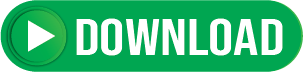









No comments
Wellcome